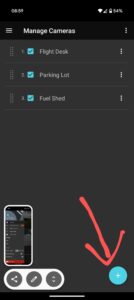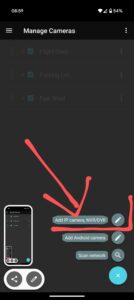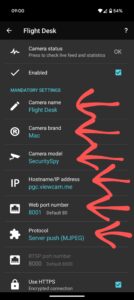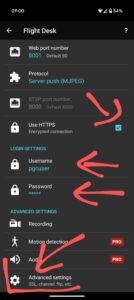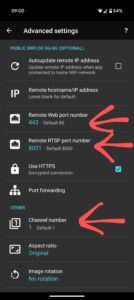There are several cameras on the field, primarily so members can look in and see what, if anything, is going on at PGC. These cameras can be accessed on your mobile device using either: Security Spy App(IOS) or TinyCam(Android)
——–
Needed:
IOS: Security Spy App
Android: tinyCam app
Setup:
Open the application and select the option to add (+)
Address: pgc.viewcam.me
Port: automatic
User: pgcuser
Password: pgcpassword
It will automatically log you out after two or three minutes.
Some additional information from the vendor when using the tinyCam application:
We recommend the tinyCam Monitor app. To set up a camera in the tinyCam app: add a new camera, set the Vendor to Mac and the Model to SecuritySpy, enter the IP address, port and username/password of your SecuritySpy server, and in Advanced Settings set the channel number to a SecuritySpy camera number. In this way you can add multiple cameras to be viewed by the app for live video streaming. Alternatively, the IP Cam Viewer app also supports live video and audio streaming from SecuritySpy. (camera numbers are 1, 2, 3, 4)
Is there an Android app for SecuritySpy?
We recommend the tinyCam Monitor app. To set up a camera in the tinyCam app: add a new camera, set the Vendor to Mac and the Model to SecuritySpy, enter the address, port and username/password of your SecuritySpy server (for local network access, this could be the IP address of the Mac running SecuritySpy, or for Internet access this could be the example.viewcam.me address that you set up in SecuritySpy’s web settings), and in Advanced Settings set the channel number to a SecuritySpy camera number. In this way you can add multiple cameras to be viewed by the app for live video streaming. Alternatively, the IP Cam Viewer app also supports live video and audio streaming from SecuritySpy.
Here is a step-by-step guide for setting up tinyCam
In tinyCam, select ‘Manage cameras’
Select the Circle with the + sign in the bottom right of the screen
Select ‘Add IP camera, NVR/DVR
In the next screen, choose a name for the new camera under ‘Camera name’. For the other areas highlighted with a red arrow, make sure to enter the same values shown in the two screenshots below. Very important: At the end of the second screenshot, select ‘Advanced settings’.
Under ‘Advanced settings’, set the “Remote web port number’ to 443, the ‘Remote RTSP port number’ to 8001, and select the channel number. Currently, you can add three channels: 1 – Flight Desk, 2 – Parking Lot, and 4 – Fuel Shed.
By setting up one camera for each (flight desk, parking lot, and fuel shed), you can have all three PGC webcams in one tinyCam screen.